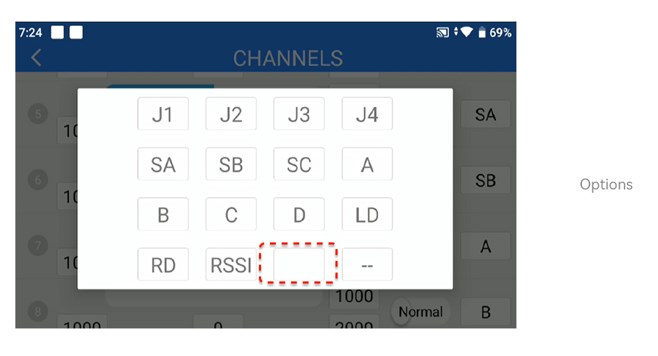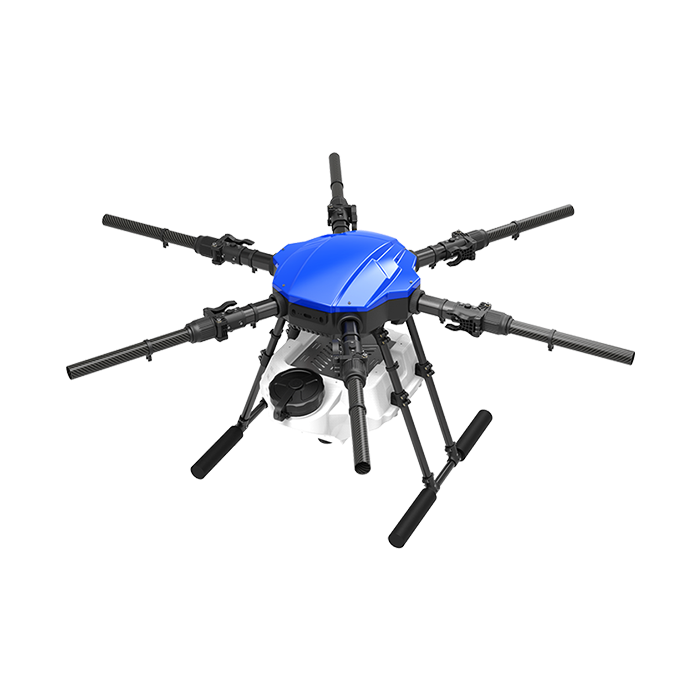Each button on the remote control corresponds to different functional commands, and some buttons can be customized or have dual functions. Below taking the EFT App paired with the MK15 remote control as an example to show how to set the functional channels for the remote control buttons.
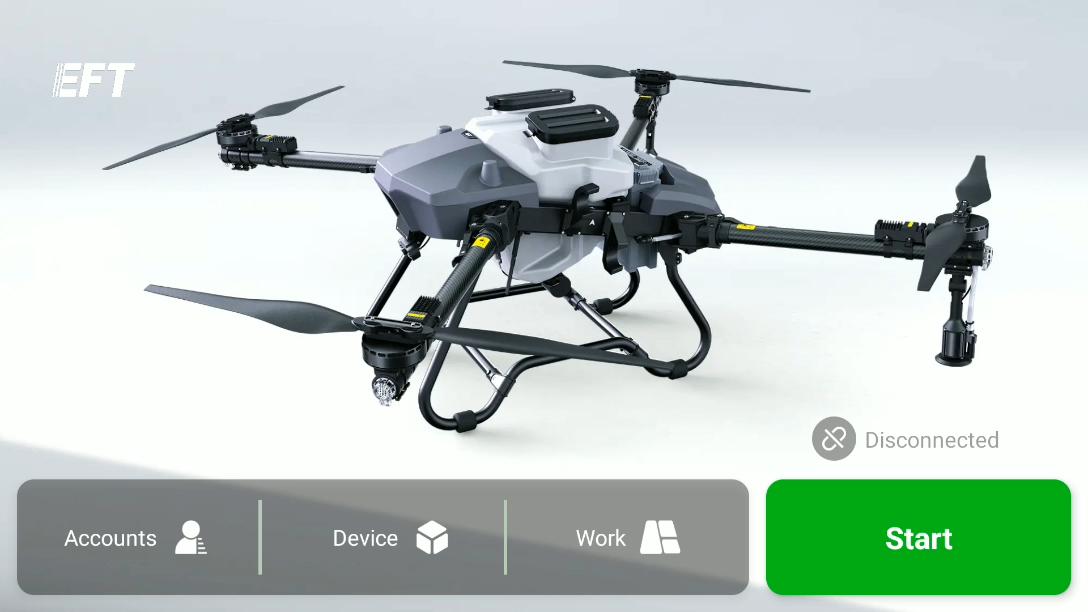
Channel Setting Steps :
1. Open EFT App, Tap “Start”→ →
→ ,enter and slide to find the channels, as below pictures.
,enter and slide to find the channels, as below pictures.
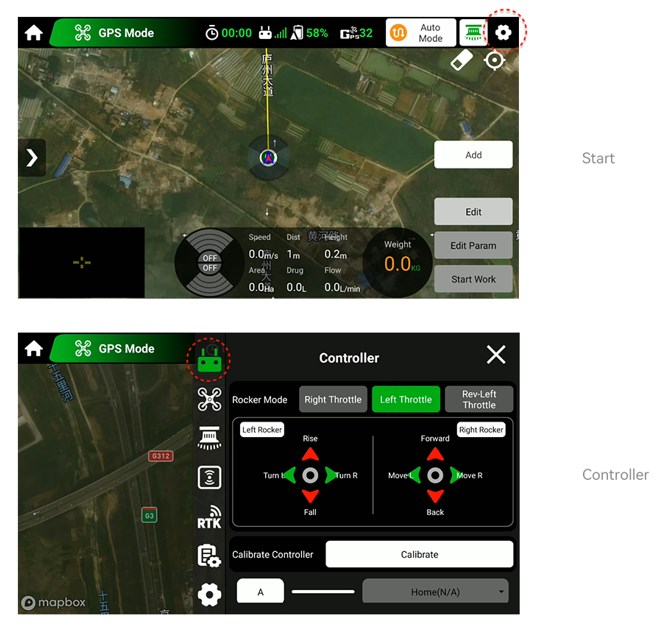
2. Total 6 channels, corresponding to the remote control buttons A, B, C, D, SA, and SB. Gray channels indicate that they are locked and cannot be modified; channels displayed in white indicate that they can be modified (Only a part of channels are open for changes).
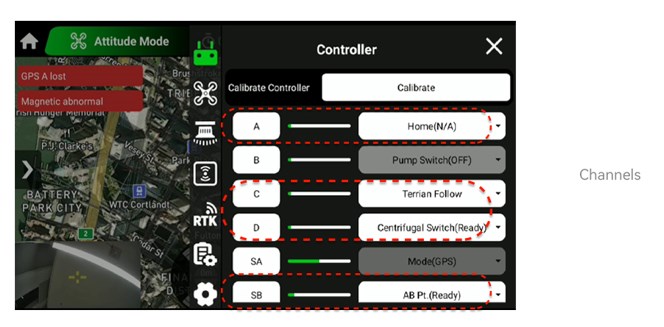
3. Tap the right side of the channel to modify , then select the desired function in the pop-up options. After making your selection, follow the prompts and click "Confirm" to complete the channel modification.
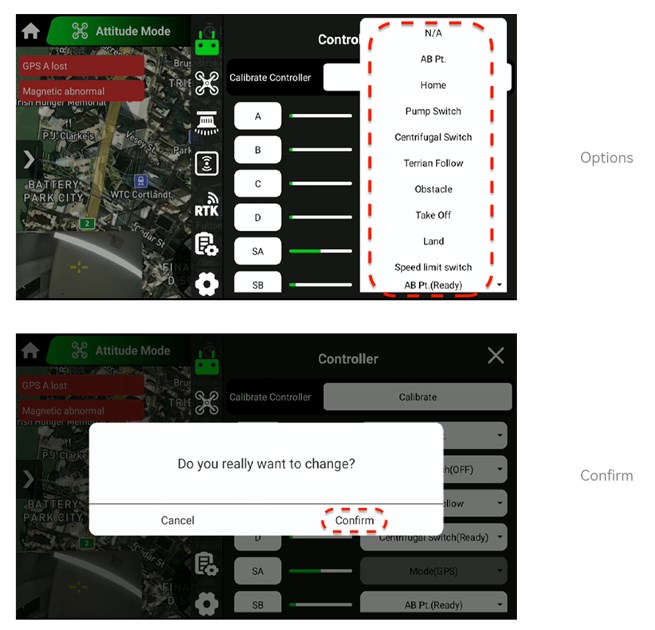
4. If modify the channel buttons, please open the SIYI app and Tap "Channels".
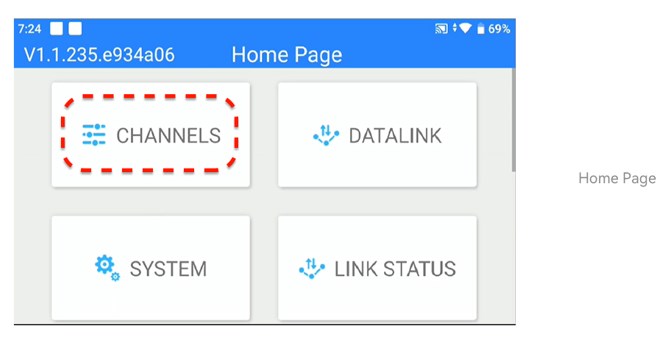
5. Total 16 channels. The letters on the right side correspond to the buttons on the remote control. Nomally, channels 1, 2, 3, 4, 5 and 15 cannot be changed; channels 6, 7, 8, 9, 10, 11, 12, 13, 14, and 16 can be changed accordingly.
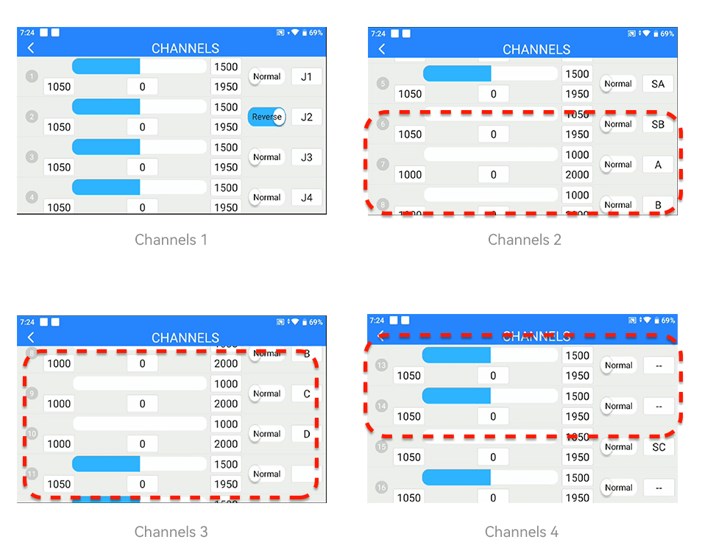
6. To change channel settings, tap the letter on the right and choose from A, B, C, or D. Other channels can not be changed. To set up one-key dual control, simply set the same letter in the subsequent spare channels, then add the button functions in the EFT app Channels.